Get started building your WooCommerce store or web application — Call us today at (206) 806.7809

Table of Contents

Reading Time: 3 minutes


In this lesson, let’s look at adding and editing attribute sets in Magento.
Table of Contents
Creating Magento Attribute Sets
If you haven’t already checked out our lesson on attributes in Magneto, that might be a good place to start.
In short, attributes describe specific characteristics of your products. Certain products in your store may require the same attributes, so as a shortcut you can create predefined attribute sets and apply them when creating new products.
To get started, you’ll need to use the navigation bar to browse to Stores and then Attribute Set.

Name Your Magento Attribute Set
On the Attribute Sets page, you’ll see a listing of all of the existing attribute sets that are available to you.

From this screen you can edit existing attribute sets or you can create a new attribute set. To add a new attribute set, simply click on the Add Attribute Set button in the upper right corner.
First, you’ll need to set a unique name for your attribute set. This is only for internal use, so you don’t need to give it a name that your customers will recognize. Then, you can base your new attribute set on an existing one, if you choose to do so.

Click the Save button to continue.
Assigning Attributes to a Set
Next, you can add specific attribute groups to your set. This can include Product Details like the name, SKU, price, etc. It can also include Content, Images, Search Engine Optimization (SEO), Design, and other attributes that you want to modify on your products.

You’ll see a list of unassigned attributes on the right side of your screen. These can be clicked-and-dragged into a group to be used in your products. For example, you might want to add a “material” attribute to your product under the Product Details group, so you would simply need to drag material from Unassigned Attributes into the Product Details group.
When you’re finished, all you have to do is press the Save button.

So the next time you need to create a new product, and you don’t want to have to add in all of the attribute groups manually, just use an attribute set and save yourself some time!


Your team is about to get a whole lot mightier.
If it sounds like we might be a good fit, send us a message. We’ll get back to you within 24 hours. And then we can hit the ground running.
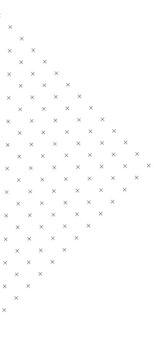
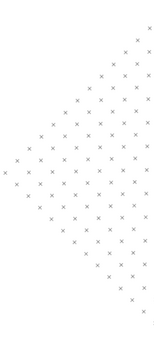

 July 25, 2018
July 25, 2018
 builtmighty
builtmighty 2018-07-25
2018-07-25 
 builtmighty
builtmighty  Previous
Previous