Get started building your WooCommerce store or web application — Call us today at (206) 806.7809

Table of Contents

Reading Time: 4 minutes


In this lesson, let’s talk about creating simple products in Magento.
Table of Contents
Creating Magento Simple Products
A simple product is the most basic product type and is often a standalone product, although it is possible to add a simple product to a group of products, add configurations, etc.
To add a simple product to your store, first use your navigation menu to browse to Catalog, then Products.

From the Products screen, you’ll need to click on the Add Product button or the down-arrow button next to it to select Simple Product.

All of your options and configurations are available from the New Product screen.
Enabling the Product
To get started, you’ll need to make sure that your new product is Enabled to appear on the website.

Choosing an Attribute Set
Then you’ll need to select a Magento Attribute Set. If you’re just getting started, your only attribute set might be the default set. But if you have already created attribute sets for your various products, you’ll be able to select one at this time.

Basic Magento Product Settings
Next, you can give your product a unique name, SKU, and price. Any text that you enter in the Product Name field will be visible to your customers when they browse products in the store. The SKU is an alphanumeric identifier for your product, and many store admins use SKUs to track inventory and quickly identify products in the Magento back-end. And your price is a global price setting – as this is a simple product, and we’re creating a standalone product, this will be the only price available to customers unless we use a coupon or sale price down the road. Check out the Advanced Pricing link for some additional customizations.

Congratulations! You have now filled out all of the required fields. But we recommend that you keep scrolling down the page to find out just what is possible with Magento.
Additional Magento Product Features
Here are some of the additional features you can activate for your simple product:
- Tax Class – use this to turn on (or off) taxes for this product
- Quantity – use this to set quantity limitations for this product
- Stock Status – use this to mark a product as In Stock or Out of Stock
- Weight – use this to set the weight for a product – this comes into play when shipping is enabled
- Visibility – use this to set your product to be visible in the catalog, in search, in both, or not individually
- Categories – use this to add your product to one or more product categories. This can help your customers to find the products that they’re looking for faster
- Set Product as New From – use this to label this product as new in the catalog – many stores offer a way for customers to see the latest products
- Country of Manufacture – use this to share manufacturing details with your customers
Magento Product Descriptions
Next up, you’ll be able to add a product description in the Content panel. To access the Content panel, you may need to select the drop-down arrow where the Content header is located.
![]()
In the Content area you’ll find a Description field as well as a Short Description field. These are text areas where you can enter information about your products to be displayed on the individual product page as well as in the catalog where a shorter description can be used.

You can enter your text and add formatting to make your product description engaging and eye-catching!
Next up, the Configurations area is where you can add options for your products like color, size, etc. In this lesson we aren’t going to add any configurations, but make sure you check out the lesson on Configurable Products for more details.
Other Product Settings
Other product settings you can work with include:
- Images and videos – add these to your product page to give your customers a better view of what they’re purchasing
- Search engine optimization – add metadata to your page to improve your ranking in search engines
- Related products, up-sells, and cross-sells – use these areas to display additional products to your customer on the individual product page as well as during the checkout process to increase sales
- Design – make basic formatting changes to your individual product page’s design
- Downloadable information – if your simple product is downloadable, you’ll need to set Weight to “this item has no weight” and then check the box to create a downloadable product
That’s only a few of the many features that Magento offers to make your shop as customizable as possible. Many of these features are explained in greater detail in other lessons.
When you’re finished setting up your simple product, all you have to do is press the Save button and your new product will be added to the store.

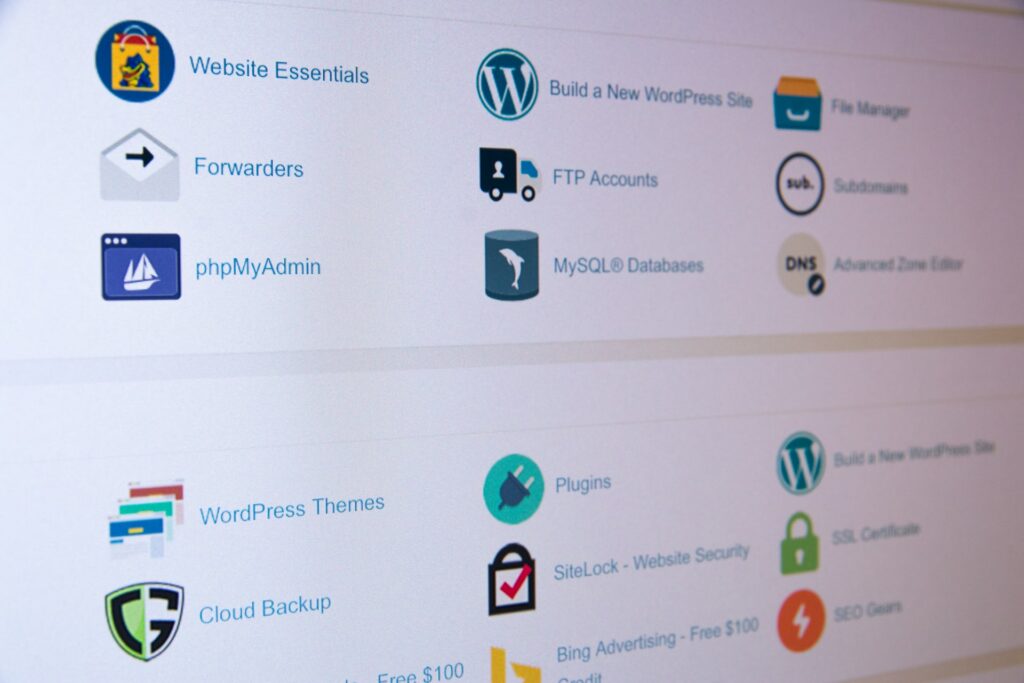

Your team is about to get a whole lot mightier.
If it sounds like we might be a good fit, send us a message. We’ll get back to you within 24 hours. And then we can hit the ground running.
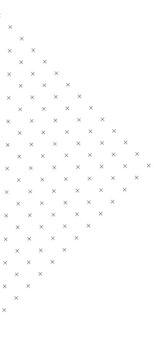
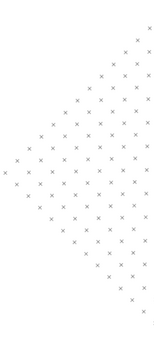

 July 25, 2018
July 25, 2018
 builtmighty
builtmighty 2018-06-22
2018-06-22 
 builtmighty
builtmighty  Previous
Previous