Back to Blogs
Get started building your WooCommerce store or web application — Call us today at (206) 806.7809


If you’ve ever pushed a website update live and immediately regretted it, you’re not alone. Whether it’s a plugin that breaks your checkout flow, a theme update that messes up your mobile layout, or a custom feature that looked perfect in development but falls apart with real data—these moments are stressful, costly, and completely avoidable.
That’s where staging environments come in. Think of a staging site as your website’s safe playground—a perfect copy where you can test, break things, and fix them without your customers ever knowing. It’s one of those behind-the-scenes tools that separates businesses running smooth operations from those constantly fighting fires.
Table of Contents
A staging environment is essentially a clone of your live WordPress or WooCommerce site. It lives in a separate space (usually on the same server or hosting account) where you can test changes before they go live. Everything from your theme and plugins to your database and media files gets copied over, creating an identical twin of your production site.
The key difference? Your staging site isn’t visible to the public. It’s your private testing ground where you can experiment freely, make mistakes, and perfect everything before showing it to the world.
Staging environments are a copy of the live site when you created it. Future orders and changes to the live site after that moment are not tracked in the staging environment.
Let’s be real—if you’re running a WooCommerce store or any WordPress site that generates revenue, every minute of downtime costs you money. Here’s why a staging environment isn’t just “nice to have” but essential:
Testing Updates Safely
WordPress core, themes, and plugins all release updates regularly. Some updates are critical security patches, while others add new features or fix bugs. The problem? Updates can also introduce conflicts or break functionality. With a staging site, you can test every update before it touches your live site. No more crossing your fingers and hoping everything works after clicking “update.”
Developing New Features Without Risk
Want to add a custom checkout field? Test a new payment gateway? Redesign your product pages? All of this work can happen on staging while your live site keeps running smoothly. Your customers never see the half-finished work, broken layouts, or test products you’re using to figure things out.
Catching Conflicts Before They Go Live
WooCommerce sites often run multiple plugins—inventory management, shipping calculators, email marketing integrations, and more. Sometimes two plugins that work fine separately don’t play well together. Staging lets you catch these conflicts before they cause checkout errors or crash your site during peak shopping hours.
Training Team Members Safely
If you’re bringing on new team members or teaching someone how to manage products, content, or settings, staging provides a consequence-free environment. They can learn, make mistakes, and get comfortable without accidentally deleting important pages or messing up your tax settings.
Performance Testing
Thinking about adding a new feature-heavy plugin or switching to a new theme? Staging lets you test how these changes affect your site speed and performance before committing. Because nobody wants to sacrifice load times for a flashy new feature.
Most modern WordPress hosting providers make creating a staging site surprisingly easy. While the exact process varies by host, the general concept remains the same. Here’s what you need to know:
Check Your Hosting Plan
First, verify that your hosting plan includes staging functionality. Many managed WordPress and WooCommerce hosts offer one-click staging environments. If yours doesn’t, you might need to upgrade your plan or switch hosts.
Create Your Staging Site
Most hosting control panels have a staging option right in the dashboard. You’ll typically find it under something like “Staging Environment,” “Create Staging Site,” or “Clone Site.” Click that button, and your host will create a complete copy of your live site. This process usually takes a few minutes depending on your site’s size.
The staging site will have its own URL—often something like staging.yourdomain.com or yourdomain.com/staging. This URL is usually password-protected or hidden from search engines, so customers won’t stumble upon it.
Understand What Gets Copied
When you create a staging site, you’re copying everything: your WordPress installation, all themes and plugins, your database (including posts, pages, products, and settings), and usually your media library. This means your staging site is a true mirror of your live site at that moment in time.
Keep Staging and Production Separate
Here’s something critical: changes on staging don’t automatically sync to your live site. That’s the whole point—it’s a safe space. But this also means your staging site won’t stay in sync with your live site over time. If you’re running a busy store, your live site’s database is constantly updating with new orders, customers, and inventory changes. We’ll talk more about managing this in a moment.
Having a staging site is one thing. Using it effectively is another. Here’s a practical workflow that keeps things organized:
Start with Fresh Data When It Matters
If you’re testing something that involves recent products, orders, or customer data, refresh your staging site from production first. Most hosting platforms let you re-clone your live site to staging with a single click. This gives you current data to work with.
Make Your Changes
Now you’re free to update plugins, install new ones, modify code, change settings—whatever you need to test. Take your time. Break things if you need to. That’s what staging is for.
Test Thoroughly
Don’t just check that things look right. Actually use your site like a customer would. Try adding products to the cart, going through checkout, testing forms, clicking through menus on mobile devices, and checking page load times. If you’re testing a WooCommerce update, place a test order. If you’re testing a contact form, submit it and make sure the email arrives.
Document What Works (and What Doesn’t)
Keep notes about what you tested and what you found. If something breaks, figure out why before you push anything live. This documentation becomes invaluable when you’re juggling multiple changes or working with a team.
Push Changes to Production
Once everything checks out, it’s time to make your changes live. How you do this depends on what you changed:
For plugin or theme updates, you’ll often just need to run the same updates on your live site. For code changes or custom development, you’ll need to move those specific files from staging to production. For major redesigns or extensive changes, some hosts let you push your entire staging site live—though be careful with this option since it overwrites your current production database.
The Database Question
Here’s a common pitfall: if you’ve been testing on staging for a while, your live site’s database has continued changing with new orders, customers, and content. Pushing your staging database live would overwrite all those changes. That’s usually a terrible idea.
Instead, push only the specific changes you made—updated plugin files, modified themes, new custom code—and leave the database alone unless you absolutely need to update specific settings.
Don’t Use Staging for Too Long
The longer your staging site sits unchanged, the more out of sync it gets with production. If possible, create a fresh staging site for each testing session, or at least refresh it from production regularly.
Protect Your Staging Site
Make sure your staging URL isn’t indexed by search engines (most hosts handle this automatically). You don’t want duplicate content issues, and you definitely don’t want customers accidentally ending up on your testing site.
Disable Unnecessary Services on Staging
Turn off things like email notifications, payment processing, and third-party integrations on staging. You don’t want test orders triggering real emails to customers or creating records in your accounting software.
Test with Real-World Scenarios
Don’t just check if things work—check if they work under the conditions your real site faces. If you run sales or have complex shipping rules, test those scenarios. If you have hundreds of products, make sure your changes work at scale, not just with your test products.
Keep Staging Private
Besides password protection, be careful about sharing staging URLs publicly. These sites often contain real customer data from your database clone. Treat staging with the same security mindset as your production site.
Running a WordPress or WooCommerce site without a staging environment is like making changes to your physical store while customers are shopping—knocking down walls, rearranging shelves, testing new registers. It’s chaotic, unprofessional, and completely unnecessary.
Whether you’re running a small side-hustle shop or a multi-million dollar eCommerce operation, staging environments level the playing field. They give you the confidence to improve your site, test new ideas, and grow your business without the constant fear of breaking something important.
Most hosting providers make staging incredibly easy these days. If yours doesn’t, it might be time for an upgrade. The small investment in proper hosting infrastructure pays for itself the first time staging prevents a costly mistake.
So if you’re not using a staging site yet, now’s the time to start. Your future self—and your customers—will thank you.
Need help setting up or optimizing your WordPress or WooCommerce site? We’re here to make it happen. Whether it’s implementing proper development workflows, fixing technical issues, or building custom features, let’s talk about how we can help your business grow.
Whether you're kicking off a new project or looking to improve your current site, we're here to make it happen. Let’s build something that not only works for your business but helps it grow.
Let's talk
206-806-7809
Headquarters
Bainbridge Island, WA 98110, US
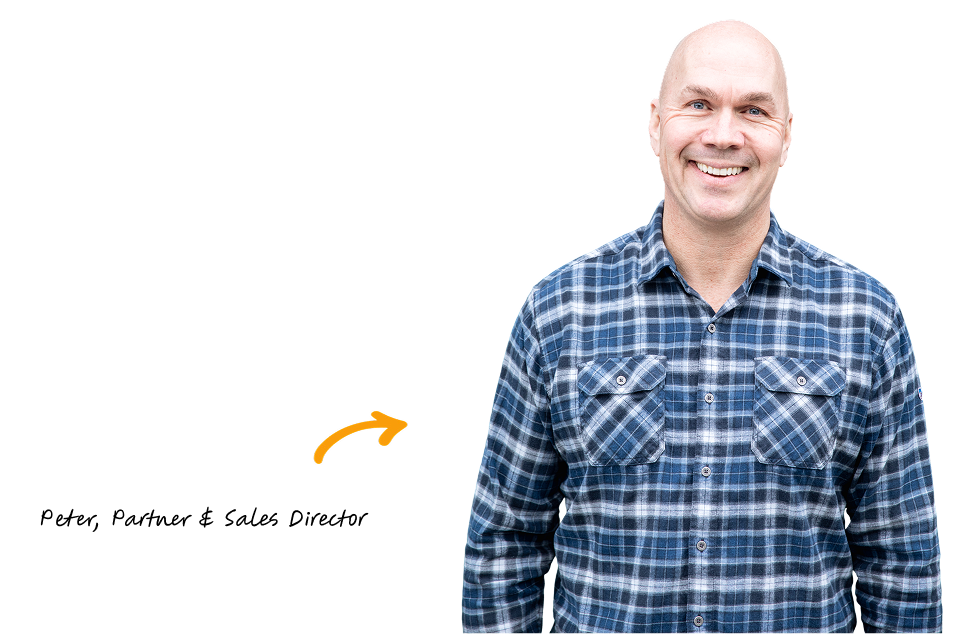
We’ve built more websites than the hairs on Peter’s head 😎