Get started building your WooCommerce store or web application — Call us today at (206) 806.7809


Reading Time: 3 minutes


This post is specifically intended for store owners who sell taxable items online and ship via one of the common, United States shipping carriers.
It’s a question frequently asked amongst eCommerce store owners: “Do I include tax on my shipping charges?” Unfortunately, this isn’t a case where there’s a simple yes or no answer. The laws change from state to state.
If you’re shipping within state, then it’s possible you should be paying and charging taxes on your shipping costs. It really depends on the specific tax rules of the state you’re shipping within.
This graphic demonstrates states that do and do not charge tax on shipping. Please be certain to double check your own state for the most current information, because tax laws do change with time.
But, how do you set up your Magento store to charge taxes on shipping if you’re in a state with that requirement? Fortunately, Magento makes it simple for you. (Please note: these instructions are for the Community Edition.)
- Navigate to STORES > Settings > Configuration then expand the SALES panel and select Tax
-
-
- Expand the Tax Classes panel

- Expand the Tax Classes panel
-
-
- In the Tax Class for Shipping drop-down menu you will want to select one of the following options:
- “None”
- “Taxable Goods”
- “Shipping”
- “Tax Exempt”
- In the Tax Class for Shipping drop-down menu you will want to select one of the following options:
- Expand the Calculation Settings panel

-
-
-
- You’ll see that one of the fields is a Shipping Prices drop-down menu. This is where you can choose whether you would like to charge tax for shipping.
- Expand the Default Tax Destination Calculation panel. This will determine the destination location for determining your tax rate.

-
-
-
- Default Country
- Default State
- Default Post Code
- Expand the Price Display Settings panel to determine how prices will be displayed in your store.

-
-
-
- Display Product Prices In Catalog:
- “Excluding Tax”
- “Including Tax”
- “Including and Excluding Tax”
- Display Shipping Prices:
- “Excluding Tax”
- “Including Tax”
- “Including and Excluding Tax”
- Display Product Prices In Catalog:
- Expand the Shopping Cart Display Settings panel to determine how prices will be displayed in your shopping cart.

-
-
-
-
-
-
-
- Display Prices:
- “Excluding Tax”
- “Including Tax”
- “Including and Excluding Tax”
- Display Subtotal:
- “Excluding Tax”
- “Including Tax”
- “Including and Excluding Tax”
- Display Shipping Amount:
- “Excluding Tax”
- “Including Tax”
- “Including and Excluding Tax”
- Include Tax in Order Total: “Yes” or “No”
- Display Full Tax Summary: “Yes” or “No”
- Display Zero Tax Subtotal: “Yes” or “No”
- Display Prices:
-
-
-
-
- Expand the Orders, Invoices, Credit Memos Display Settings panel to edit how prices and taxes will be displayed on these documents.

- Expand the Fixed Product Taxes panel to enable this feature and edit how these things are displayed.

- Enable FPT: “Yes” or “No”
- Display Prices in Product Lists:
- “Including FPT only”
- “Including FPT and FPT description”
- “Excluding FPT. Including FPT description and final price”
- “Excluding FPT”
- Display Prices On Product View Page:
- “Including FPT only”
- “Including FPT and FPT description”
- “Excluding FPT. Including FPT description and final price”
- “Excluding FPT”
- Display Prices In Sales Modules:
- “Including FPT only”
- “Including FPT and FPT description”
- “Excluding FPT. Including FPT description and final price”
- “Excluding FPT”
- Display Prices In Emails:
- “Including FPT only”
- “Including FPT and FPT description”
- “Excluding FPT. Including FPT description and final price”
- “Excluding FPT”
- Apply Tax To FPT: “Yes” or “No”
- Apply FPT In Subtotal: “Yes” or “No”
-
- Now, make certain to go to the upper right corner and “Save Config”
-
DONE!
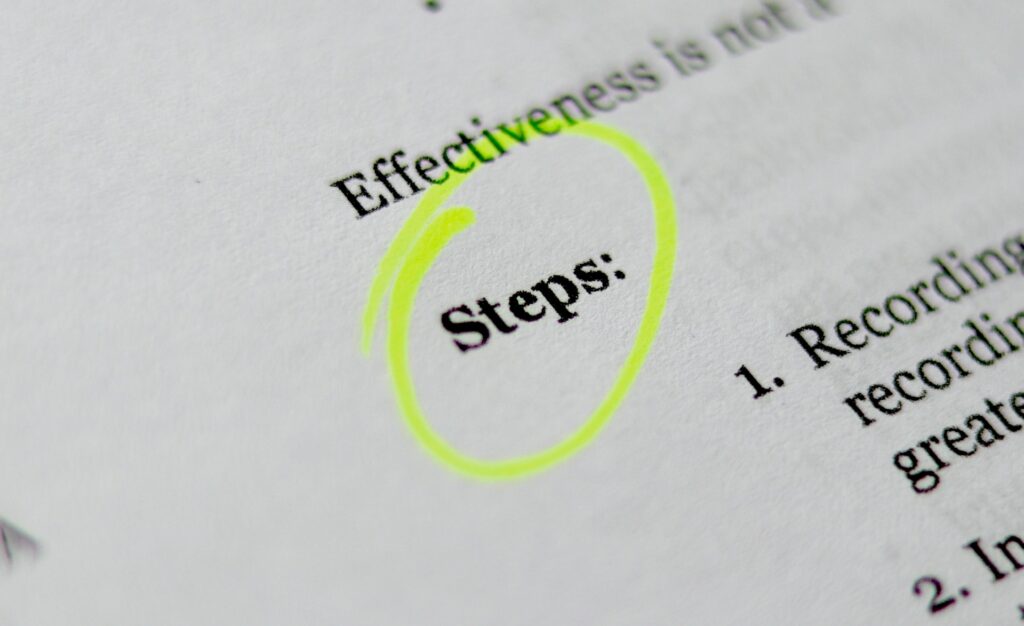

Your team is about to get a whole lot mightier.
If it sounds like we might be a good fit, send us a message. We’ll get back to you within 24 hours. And then we can hit the ground running.
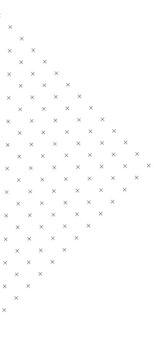
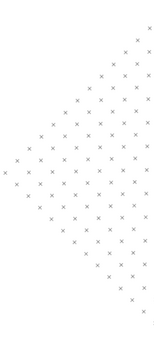

 May 4, 2018
May 4, 2018
 builtmighty
builtmighty







 2018-04-13
2018-04-13 
 builtmighty
builtmighty  Previous
Previous