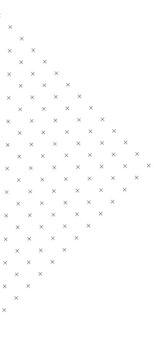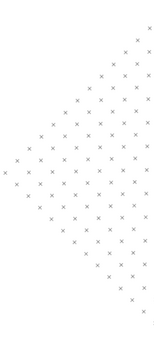Back to Blogs
 July 25, 2018
July 25, 2018
 3 mins
3 mins
 builtmighty
builtmighty
Managing WooCommerce Digital and Downloadable Products
 July 25, 2018
July 25, 2018 3 mins
3 mins builtmighty
builtmighty
Table of Contents

Table of Contents
Let’s take a look at handling digital and downloadable products.
From the WordPress Dashboard, go to the left navigation menu and find the Products menu. Click on “All Products”.

In WooCommerce it’s possible to list both physical products and digital or downloadable products.
There are many similarities between physical and digital products, but there are some different attributes that can be assigned by working with purely digital items. Edit the digital/downloadable product to see what these options are.

Within the Edit Product page, you’ll be able to add a title and description just like a physical product.

Further down the page, you will see an area for Product Data. This area contains several tabs running down the left side, all of which offer various configuration options for products.

For more information on product set-up, watch our video on Adding and Managing Products.
Note the checkboxes at the top of the Product Data area – they are labeled “virtual” and “downloadable”.
Both are important in this case.
When working with digital products, make sure to mark the “virtual” checkbox. When working with downloadable products, make sure to check both the “virtual” and “downloadable” checkboxes.

Additional fields on the General tab allow you to:
Further down the page, you have the ability to add a short description, manage product reviews, and customize membership settings. Membership settings are handy when you want to make a certain product only available to those who are enrolled in a membership program.

Don’t forget to add product tags and categories that are specific to digital or downloadable products for easier sorting on the front- and back-ends!
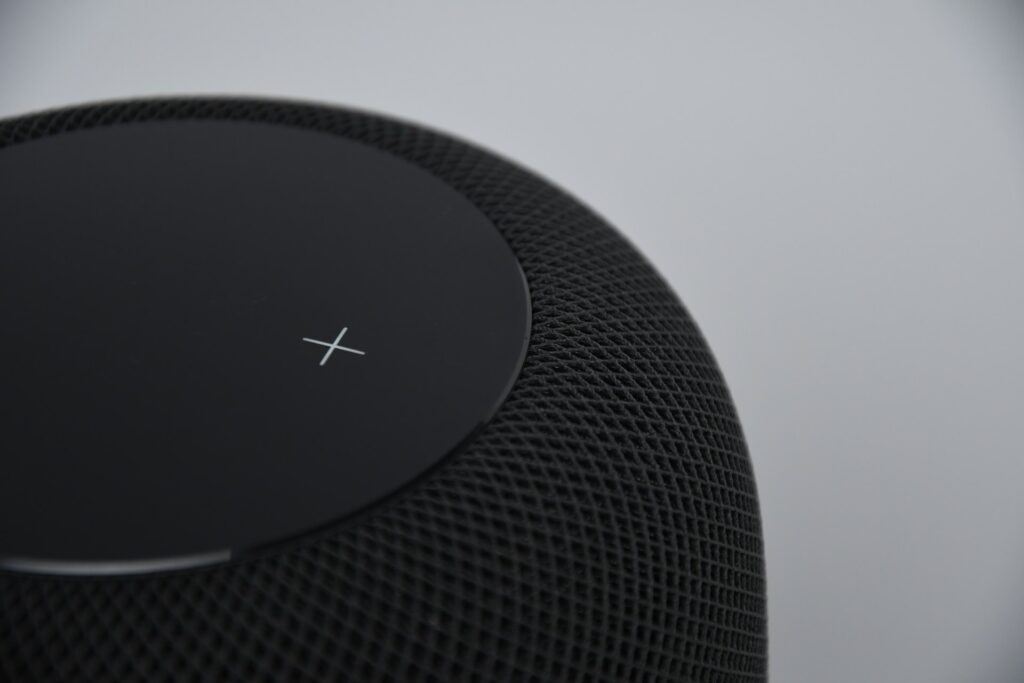

Your team is about to get a whole lot mightier.
If it sounds like we might be a good fit, send us a message. We’ll get back to you within 24 hours. And then we can hit the ground running.