Back to Blogs
Get started building your WooCommerce store or web application — Call us today at (206) 806.7809


Optimizing a WooCommerce product page isn’t about learning a new page builder or building an elaborate design from scratch. It’s about understanding why people hit the “Add to Cart” button and removing anything that stands in the way. Below you’ll learn a conversion‑focused philosophy that works with WooCommerce’s default product pages and a few optional plugins to extend functionality. The tone is conversational and assumes you have a modest technical background.
Table of Contents
Visitors land on your product pages with questions: What does this look like? Can I trust this company? How can I buy this easily? Your job is to answer those questions quickly and clearly.
Below you’ll learn how to turn these principles into an optimized WooCommerce product page.
WooCommerce’s default template displays a single product gallery with thumbnails. Replace blurry phone photos with well‑lit, high‑resolution images that show the item from multiple angles. When it makes sense, add a zoom feature or 360‑degree viewer; the data above shows customers appreciate interactive images.
Plugin suggestion: If you need to add extra gallery images or video for each variation, the WooCommerce Additional Variation Images plugin allows you to assign unique images for each color or size. It also supports lazy‑loading, which helps page speed.
Loading huge files can slow down your page and sabotage conversions. Some brands prioritize large images at the expense of the shopping experience; instead, lazy‑load secondary images and use simple placeholders so the page feels fast. In practice this means:
Visitors scan first and read later. Highlight the most important information above the fold and then reveal additional details as the shopper scrolls. This “inverted pyramid” approach answers the key questions up front (What is this product? What does it cost? How do I buy it?) and defers deeper content until later.
How to implement:
Plugin suggestion: If you want a more flexible layout without code, the Product Key Features plugin adds a set of bullet‑point highlights above the main description. This draws attention to the core benefits before the visitor dives into the details.
Unclear UI can lead to confusion and abandonment. Make clickable elements obvious and ensure variation swatches respond intuitively. For example, use colored circles or thumbnail images for color and size options instead of text labels. Provide microcopy links for policies or sizing charts that expand in place rather than sending users away.
Plugin suggestion: Variation Swatches and the Product Compare plugin let you improve the shopping experience by providing visual swatches and side‑by‑side comparisons. Comparisons reduce hesitation by showing differences between similar products.
Offer ways to get help without leaving the page. Include an FAQ link and live chat to address common concerns. Integrate trust badges (SSL seals, money‑back guarantees) near your call‑to‑action. If you have a generous return policy, write it in plain language and link to it clearly.
Plugin suggestions:
Avoid corporate jargon and speak directly to your customer. Quality descriptions can significantly increase conversions. Write about the benefits (how the product solves a problem or makes someone feel) rather than just listing features. Keep sentences short, use bullet points or tabs for specifications, and include sensory details when appropriate.
When your product has multiple audiences or languages, avoid local idioms and invest in a multilingual plugin so your copy is accurate in other languages.
Reviews do more than provide social proof; they answer questions your description may not cover. Encourage customers to leave photo and video reviews and make it easy to sort or filter them. Customers trust a business more when they see positive reviews. Integrate reviews from other platforms and let shoppers filter by rating or media.
Plugin suggestion: WooCommerce Customer Reviews lets shoppers upload photos or videos with their reviews and adds review qualifiers, rating filters and search.
Scarcity triggers can motivate hesitant buyers, but they must be genuine. There are two types of scarcity – quantity‑related (“Only 2 items left at this price”) and time‑related (“Last hours to buy”). A countdown timer or low‑stock message can create urgency without being pushy. Highlighting the number of items left in stock can encourage quicker purchase decisions.
Plugin suggestions: Tools like Waitlist for WooCommerce let customers sign up for back‑in‑stock notifications, while WooCommerce Bulk Discounts allows you to configure tiered incentives or flash sales.
Generic “related products” aren’t always helpful. Shoppers are more likely to stop buying from a brand that offers poor recommendations. Instead of blindly showing bestsellers, suggest complementary products based on browsing behavior. Offer bundles that provide clear savings or solve a problem—for example, a kit that combines a book and a DVD. Poor recommendations scream, “I didn’t think about my actual customer”.
Plugin suggestions:
Customers around the world expect to pay in their local currency and with a method they trust. Use a currency switcher and trust badges; you can also adjust pricing dynamically based on demand or promotions. Display secure payment icons (e.g., credit card logos, PayPal) near the checkout button to reassure users.
Plugin suggestion: WooCommerce Currency Converter Widget allows shoppers to view prices in different currencies.
When a product is unavailable, don’t leave visitors at a dead end. Feature related items, a “Notify Me” button and dynamic messaging about restock times. Similarly, adding a wish list feature helps capture interest from visitors who aren’t ready to buy; remember that most visitors won’t purchase on their first visit.
Plugin suggestions:
An optimized page is worthless if it’s slow. Compress images, enable caching and test your product pages on mobile devices. Avoid heavy scripts or page‑builder elements that bloat the page. Use a content delivery network (CDN) and leverage WooCommerce caching plugins to keep load times short.
To illustrate the impact of these optimizations, consider the simplified example below. The “before” page has a small image, long paragraphs and a subtle call‑to‑action. The “after” page uses a large image, concise bullet points, clear pricing and a bold Add to Cart button, along with easy access to additional information, and reviews.

Improving WooCommerce product pages isn’t about adding bells and whistles—it’s about making it easy for your customer to say “yes.” Show products clearly and quickly; answer their questions before they ask; build trust through reviews and credible policies; and keep the buying process seamless. When you combine these strategies with WooCommerce’s flexibility and a handful of targeted plugins, you’ll be well on your way to higher conversion rates and happier customers.
Whether you're kicking off a new project or looking to improve your current site, we're here to make it happen. Let’s build something that not only works for your business but helps it grow.
Let's talk
206-806-7809
Headquarters
Bainbridge Island, WA 98110, US
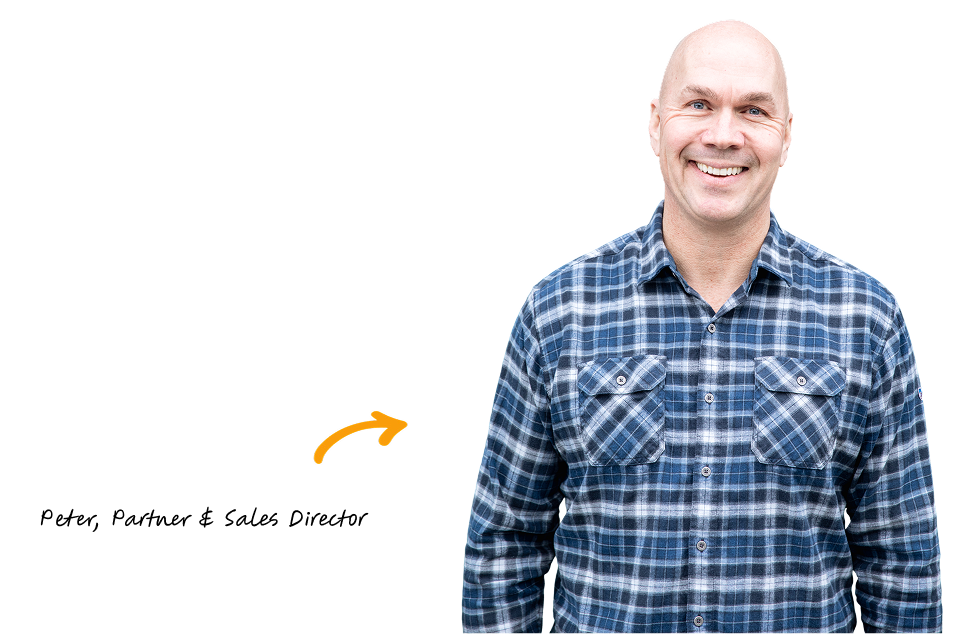
We’ve built more websites than the hairs on Peter’s head 😎