Back to Blogs
Get started building your WooCommerce store or web application — Call us today at (206) 806.7809


Subscription models have exploded in popularity because they give businesses predictable revenue while offering customers ongoing access to products and services. Global subscription revenue has surged over the last decade. Market researchers project that the subscription economy will grow from US $487 billion in 2024 to US $2.13 trillion by 2034—a compound annual growth rate (CAGR) of ~15.9 %. Digital subscriptions account for the lion’s share of subscription revenue (over 40 %), while subscription e‑commerce, SaaS and social‑media subscriptions make up another 10 %, 8 % and 8 % respectively. With this growth and variety, subscription billing isn’t limited to SaaS; it can be applied to subscription boxes, memberships, content access and services.
Built Mighty is an official WooCommerce agency partner, and we’ve helped many merchants build custom subscription solutions using the WooCommerce Subscriptions extension. Below is an overview of how subscription models work, examples from different industries, and a step‑by‑step guide to implement them in your WooCommerce store.
Table of Contents
| Industry | How subscriptions work | Example features |
| Physical goods (subscription boxes) | Customers receive curated physical products on a set schedule. Use variable subscriptions for different tiers (e.g., monthly vs. quarterly shipments or small vs. deluxe box). You can charge a sign‑up fee and optionally offer a free trial. | Monthly coffee club; gourmet snack boxes; beauty boxes. Integrate shipping rules to charge shipping on the first order only (via the One‑Time Shipping setting). |
| Digital content & membership | Access to premium content, e‑learning or communities. Combine WooCommerce Subscriptions with WooCommerce Memberships to restrict content to active subscribers. Offer tiered access with variable subscriptions. | Online magazines, premium blogs, fitness programs, community memberships. Use the drip downloadable content setting to release content after each renewal. |
| Software as a Service (SaaS) | Sell software licenses or API access on recurring plans. Payment schedules can be daily, weekly, monthly or yearly; intervals from 1 to 6 are supported. Use variable subscriptions for plan tiers (basic/pro/premium). | Project‑management SaaS, design tools, analytics platforms. Integrate license‑key management or user‑seat limits through custom code or third‑party plugins. |
| Services and maintenance | Recurring services like lawn care, home maintenance or personal training. Customers subscribe for recurring appointments or usage credits. | Pair WooCommerce Subscriptions with a booking/appointments plugin so that subscription renewals generate the appropriate appointments. |
| Consumables (subscribe & save) | Regular deliveries of consumables such as pet food, vitamins or cosmetics. Offer discounts for subscribers and use free trials or lower sign‑up fees to encourage adoption. | Subscribe & Save for toothpaste or razor blades. Mixed checkout lets customers purchase non‑subscription items with their subscription in one transaction. |
After activating WooCommerce Subscriptions, a Subscriptions tab appears under WooCommerce → Settings. Configure the following settings:
WooCommerce Subscriptions adds new product types for recurring billing. You can create Simple Subscriptions or Variable Subscriptions.
To create a simple subscription product:
Variable subscriptions allow customers to choose between different tiers (e.g., monthly vs. annual or basic vs. premium). Each variation has its own subscription price and schedule. To create one:
Subscription products have extra options not found in regular products. Use them to tailor your billing model:
Customers must be billed automatically at renewal. Set up at least one payment gateway that supports recurring payments. WooPayments, Stripe, PayPal Payments and Authorize.Net provide recurring billing. In WooCommerce → Settings → Payments, activate your chosen gateway(s) and connect your account. Ensure your gateway supports the currencies and countries you serve.
Before going live, create test subscription products and run through the checkout process using test credentials. WooCommerce Subscriptions provides a failed payment retry system and test mode for many gateways. Verify that sign‑up fees, free trials and renewal schedules behave as expected. Test automatic renewal emails and ensure they convey subscription details clearly.
When satisfied, publish your subscription products and announce the offering to customers. Use WooCommerce’s builtin coupons to provide recurring discounts or sign‑up fee discounts to encourage adoption. Mixed checkout can allow customers to bundle subscriptions with one‑time purchases.
WooCommerce subscriptions unlock a flexible, scalable way to generate recurring revenue—whether you’re shipping monthly coffee boxes, offering software licences or providing membership content. The global subscription economy is a growing market, but success requires thoughtful pricing, compelling value and reliable technology. Built Mighty specialises in custom WooCommerce integrations, plugins and subscription implementations. As an official WooCommerce agency partner, we can integrate WooCommerce Subscriptions with your existing systems, optimize checkout flows, build tiered membership solutions, and ensure your subscription model scales with your business.
Ready to build predictable revenue? Contact Built Mighty to discuss your subscription strategy.
Whether you're kicking off a new project or looking to improve your current site, we're here to make it happen. Let’s build something that not only works for your business but helps it grow.
Let's talk
206-806-7809
Headquarters
Bainbridge Island, WA 98110, US
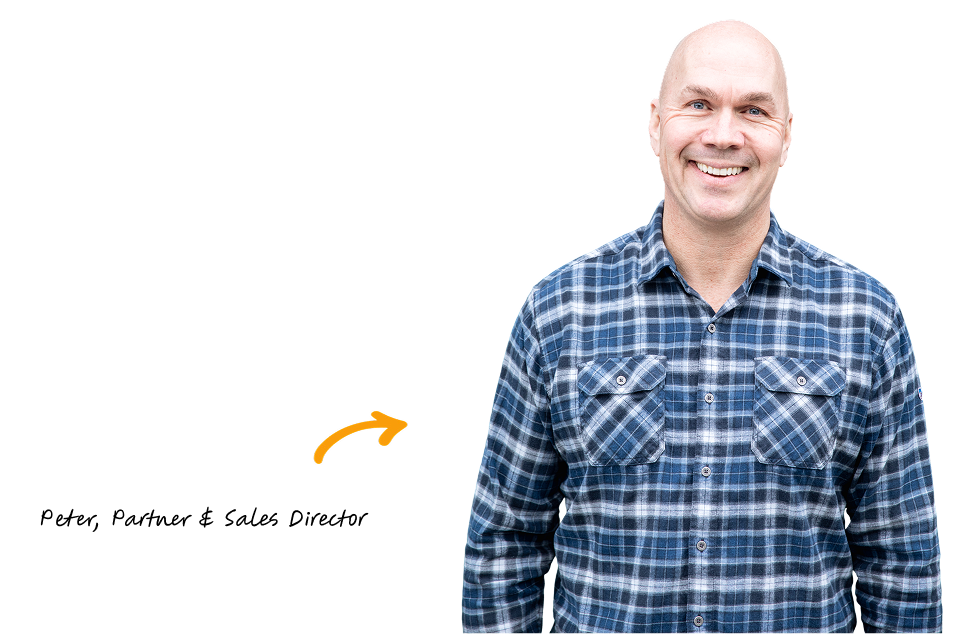
We’ve built more websites than the hairs on Peter’s head 😎