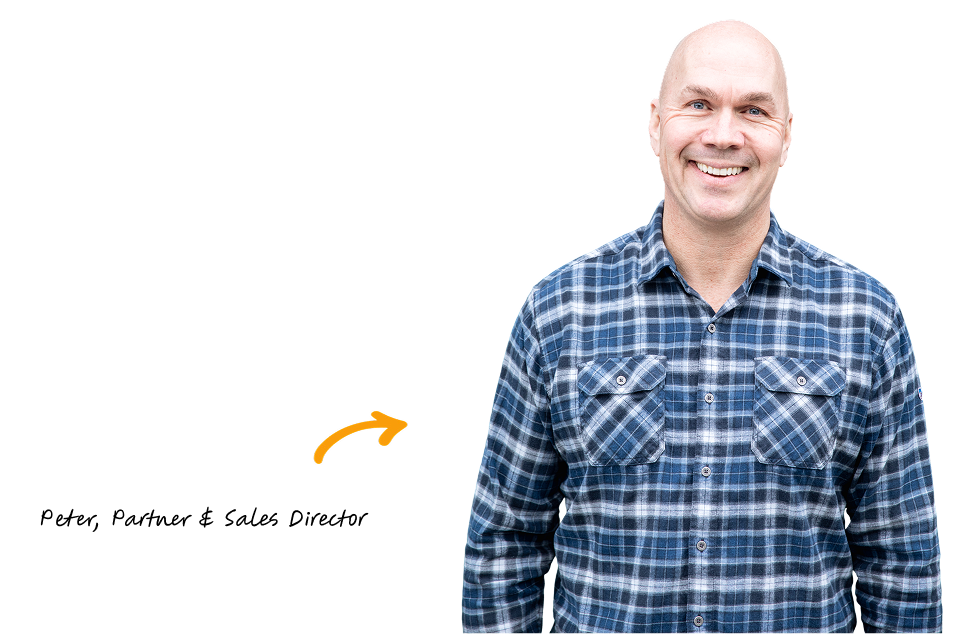Reading Time: 5 minutes
Website security isn’t a big deal when things are going right, and a huge deal when they go wrong. We’ve had a number of clients that have come to us AFTER a hack or security breach, and we’ve had to help clean things up. It doesn’t have to be that way.
A security checkup is not just a one‑time fix; it’s an ongoing process. Below we’ve broken down how to approach security at the hosting and site levels, along with personal‑security habits. Each section includes free and paid options so that every business—whether a solo blogger or an enterprise store—can protect itself.
Hosting‑Level vs. Site‑Level Security
Think of your WordPress site as a storefront in a shopping mall. The mall owner (your host) provides physical security, locks, sprinklers and insurance, while you secure your own shop interior. Both levels matter:
- Hosting-level security happens at the server or network layer. Cheap hosts often cut corners, offering weak protection against malicious traffic. A good host provides a web‑application firewall (WAF), DDoS protection, malware scanning and isolation between accounts. These server‑level defenses block bots and attacks before they hit WordPress. Quality managed hosts also offer automatic backups and easy SSL/HTTPS setup.
- Site-level security refers to everything inside your WordPress installation—core, themes, plugins and configuration. Even with a secure host, an outdated plugin or weak password can expose your site. Security plugins aren’t enough on their own because they only kick in after an attacker reaches your site.
A comprehensive security checkup therefore covers both layers: choose a host that takes security seriously and then harden your WordPress/WooCommerce installation.
1. Keep WordPress and WooCommerce Up to Date
Updates are your first line of defense. WordPress releases patch vulnerabilities regularly; delaying them increases your attack surface. We see plugin and theme vulnerabilities regularly, so ignoring updates is risky.
What to do:
- Backup first: always have a recent backup before updating. Use the built‑in backup tools from your host or free plugins
- Test on a staging site: WooCommerce updates can break compatibility. Testing updates in a staging environment and reviewing changelogs helps you avoid downtime.
- Enable auto‑updates for plugins you trust and set reminders to check for updates weekly.
2. Review Your Hosting Provider’s Security
Not all hosts are equal. Cheap hosting often sacrifices security. Look for a provider that offers:
- Web‑application firewall (WAF) and DDoS protection to block malicious traffic. Many managed hosts include WAFs integrated with services like Cloudflare.
- Isolated accounts so one compromised site won’t infect others.
- Automatic and manual backups with easy restores.
- HTTPS/SSL support. SSL encrypts data between your users and server and is critical for WooCommerce. Free SSL certificates from Let’s Encrypt are widely available, and most hosts provide automatic installation. If your host doesn’t, free plugins like Really Simple SSL will force HTTPS.
3. Strengthen Login Security
Weak login credentials and brute‑force attacks are among the most common WordPress attacks.
Tips:
- Don’t use “admin” as a username. Create a new administrator account with a unique username and delete the default.
- Use strong passwords: at least 12 characters mixing uppercase/lowercase letters, numbers and symbols. Password managers like Bitwarden or 1Password (free or paid) make this easy.
- Enable two‑factor authentication (2FA): it stops attackers even if your password is compromised. Install free plugins like Two‑Factor or Google Authenticator. Many security suites offer built‑in 2FA.
- Limit login attempts: security plugins or your host’s firewall can lock out IPs after several failed attempts.
- Use ReCAPTCHAs to deter bots.
4. Control User Roles and Personal Security
Security isn’t just technology; it’s human behaviour. WordPress’s user‑role system lets you restrict capabilities. For WooCommerce, grant admin privileges only to those who need them.
Guidelines:
- Principle of least privilege: assign the minimum role needed for each team member.
- Delete unused accounts promptly.
- Train everyone: all team members should understand phishing, use strong passwords and 2FA, and avoid sharing accounts or reusing credentials. Encourage staff to secure their own devices with malware scans and operating‑system updates.
- Separate personal and business credentials: using personal social‑media logins to manage a client’s site is risky. Create dedicated accounts and share them via your password manager rather than emailing passwords.
5. Audit Plugins and Themes
Plugins are both powerful and dangerous: more than half of WordPress vulnerabilities are associated with them. Security guides warn that pirated/nulled plugins often contain malware and never receive security patches.
What to do:
- Install only reputable plugins from the official repository or trusted developers. Check update history and reviews.
- Remove what you don’t use: deactivated plugins and themes can still be exploited.
- Avoid nulled/pirated software: if a feature is worth having, it’s worth paying for a legitimate licence.
- Review plugin permissions (some ask for unnecessary access). Consider using a staging site to test new plugins.
6. Backup and Recovery Plans
Backups are your safety net. Without one, recovering from a hack is extremely difficult. Backups should be automatic, consistent and stored off‑site.
Free options:
- UpdraftPlus (free version) lets you schedule backups and send them to cloud storage such as Google Drive.
- WP‑DB Backup backs up your database only, which is better than nothing.
Paid options:
- VaultPress/Jetpack Backup offers real‑time backups and one‑click restores.
- BlogVault provides off‑site backups, staging and malware scans.
Whichever solution you choose, test your backups periodically.
7. Run Malware & Vulnerability Scans
Regular scans catch malware before it causes damage. Tools like Qualys, SiteLock, VirusTotal and Jetpack Scan can identify known vulnerabilities. Wordfence and Sucuri include scanners and firewalls.
For WooCommerce, set up weekly scans or scan after major updates. If you detect malware, update all software and change passwords, then restore from a clean backup if necessary.
8. Use HTTPS Everywhere
An SSL certificate encrypts data between your customer and your store, protecting login credentials and payment information. HTTPS is also a trust signal that improves SEO.
Free: Let’s Encrypt certificates (most hosts support automatic issuance).
Paid: Extended‑validation certificates from certificate authorities provide additional validation.
After installing, force HTTPS in your WordPress settings or via the Really Simple SSL plugin.
9. Implement a Web‑Application Firewall (WAF)
A WAF monitors incoming traffic and blocks malicious requests. Managed hosts often provide a server‑level firewall. Security plugins like Wordfence or Sucuri add application‑level firewalls, which are valuable if your host doesn’t provide one.
10. Harden Your Configuration
For advanced users, consider these extra hardening steps:
- Move your site to SSL/HTTPS and force it via .htaccess.
- Change the default login page URL to something unique.
- Disable file editing in wp-config.php and set proper file permissions (644 for most files, 755 for directories, 600 for wp-config.php).
- Disable XML‑RPC if you’re not using it.
- Use the principle of least privilege for file permissions.
We can help with these types of tasks!
11. WooCommerce‑Specific Considerations
WooCommerce turns WordPress into an e‑commerce platform, so you need to think about data protection and compliance:
- Secure payment gateways: use trusted gateways such as PayPal or Stripe; avoid unverified third‑party gateways.
- PCI DSS compliance: never store raw credit‑card information unless using a PCI‑DSS compliant service.
- Disable guest checkout to reduce fraud.
- Limit API keys and revoke unused keys.
- Monitor order activity for suspicious patterns and consider fraud‑prevention services.
Final Thoughts
Security is an ongoing commitment. A “set it and forget it” mindset can leave your WordPress or WooCommerce site exposed to rapidly evolving threats. Regularly updating software, choosing a security‑focused host, using strong credentials and 2FA, backing up your site, and educating your team go a long way toward keeping your online business safe.
As a WooCommerce agency, we recommend scheduling regular security audits. If you’re unsure where to start, reach out—we’re here to help you build a secure, resilient online store.
Jack
People Operations Director
Jack is the People Operations Director at Built Mighty, where he’s been helping lead the team since 2022. Based in Texas, he focuses on internal team management and client communication initiatives. Outside of work, he enjoys spending time with his family.
User Experience

2025-08-13
 6
6 mins

Jack
SEO

2025-08-21
 5
5 mins

Jack