Get started building your WooCommerce store or web application — Call us today at (206) 806.7809

Table of Contents

Reading Time: 3 minutes


Table of Contents
What are Variable Products?
Many products in online stores are simple products. This means that it is one physical item – maybe that’s a mug, a picture frame, a notebook, or a computer keyboard.
In some cases, however, you might sell variable products. Variable products have options that customers can choose between – perhaps it’s the size and color of a pair of shoes, or a concert ticket in a specific section and row. Variable products are used when the attributes of a product can vary based on the customer’s selections. Setting up variable products can be challenging, but this guide will get you started with some basic examples.
Creating Variable Products
To create variable products, you will use the same first steps that you would use for any new product – go to the Products -> All Products area and add a new product.
![]()
Scroll down the product data area and click the Product Type drop-down menu to select Variable Product.

In the list of tabs on the left, click on Attributes.

Creating Variable Product Attributes
Attributes are values given to things like size, color, etc. In this example we are describing a belt so we’ll click the Add button and define the size and color attributes as shown below:

As you can see, each attribute value is separated from the others with a | character. Make sure to select the “Used for variations” option so that your attributes can be combined to form all of the various options your customers can select between.
Click on the Variations tab and then use the drop-down menu to create variations from all attributes – then click Go.

You will be prompted to confirm your choice, and then you will be notified when all of the variations have been created.

Every combination of the attribute values you entered earlier will be added as a new variable product. For example, there will be a belt color using every combination of the colors and sizes we entered. We can also set a default form value, if desired, in case there is a more common combination that you’d like to offer your customers by default.
If you’re not looking to add every single combination of attributes automatically, you can use the drop-down menu and manually add a variation. Just know that this is a lengthy process when you have many, many variations to create!
Variation Editing
Variations can be edited individually or in bulk. To edit a single variation, simply hover over the variation row and click the down arrow on the right side:

This will open up that specific variation to be modified:

Bulk Variations Editing
Or, if you need to make a change or changes to multiple variations, you can use the drop-down menu to process changes in bulk:

Bulk changes can be made to product status, pricing, inventory, and shipping. Bulk changes can also be made to downloadable products.
Once you have updated your variable products, save your work. When viewed, your variable products should now have drop-down options (depending on your theme) so that customers can see the various options!


Your team is about to get a whole lot mightier.
If it sounds like we might be a good fit, send us a message. We’ll get back to you within 24 hours. And then we can hit the ground running.
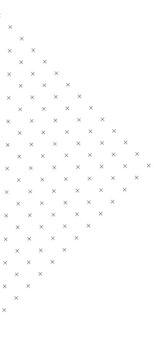
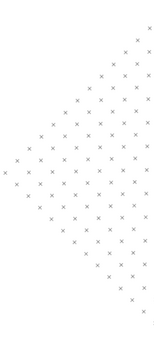

 July 25, 2018
July 25, 2018
 builtmighty
builtmighty 2018-07-25
2018-07-25 
 builtmighty
builtmighty  Previous
Previous