Get started building your WooCommerce store or web application — Call us today at (206) 806.7809


Reading Time: 3 minutes
Table of Contents
WooCommerce Product Menu
Time to cover product categories, tags, and attributes.
In WooCommerce, products can be grouped together and sorted in a variety of ways. Some of these groupings are done automatically by WooCommerce, while others can be configured and managed by the shop administrator.
First, let’s cover product categories.
Product Categories
If you’re familiar with WordPress, you’ve most likely run across the idea of categories before – outside of WooCommerce, WordPress uses categories to group together blog posts and other content types.
WooCommerce product categories are managed in the same way.
On an individual Edit Product page, take a look on the right sidebar and you’ll see the product categories widget.

You can view all categories, the most used categories, or add a new category all from this widget. You can add a product to one or more categories. From the All Products page, you can also use the Quick Edit feature to manage product categories:

Product categories can be displayed in a variety of ways – in this example, product categories are being displayed on the shop’s homepage.

Product Tags
While products are often grouped together in major categories and sub-categories, tags are another great way to help your customers sort through products. Tags might relate products that cross categories, or they might be used to group products by particular attributes.
To set up product tags, you can go into the Edit Product page and look on the right sidebar for the product tags widget:

You can enter tags manually, select them from a list of most used tags, or create new tags from within this widget.
You can also use the Quick Edit feature to add or remove tags:

On the front-end, tags can be displayed in a widget area. Tags are also used in some themes to drive the “related products” widgets, such as the one shown below:

Related products are displayed on individual product pages so that your customers can find products sharing similar attributes or styles, etc.
For more on related products, view our lesson on Up-sells, Cross-sells, and Related Products.
Product Attributes
Product attributes can be configured in WooCommerce to form a powerful filtering system for your customers!
From the Edit Product page, scroll down to the Product Data area and click on the Attributes tab.

As you can see in this example, attributes can be things like the size or color of your products.
You can list the various options that exist as attributes, and on the front-end, your customers will be able to sort products using these attributes – for example, they could filter products by size so that only those products that come in size Large are displayed.
Attributes are another great way of allowing your customers to filter products across categories!

Want more WooCommerce tutorials? We have a whole bunch on our WooCommerce tutorials page!
Let’s Build Something Mighty
Whether you're kicking off a new project or looking to improve your current site, we're here to make it happen. Let’s build something that not only works for your business but helps it grow.
Let's talk
206-806-7809
Headquarters
Bainbridge Island, WA 98110, US
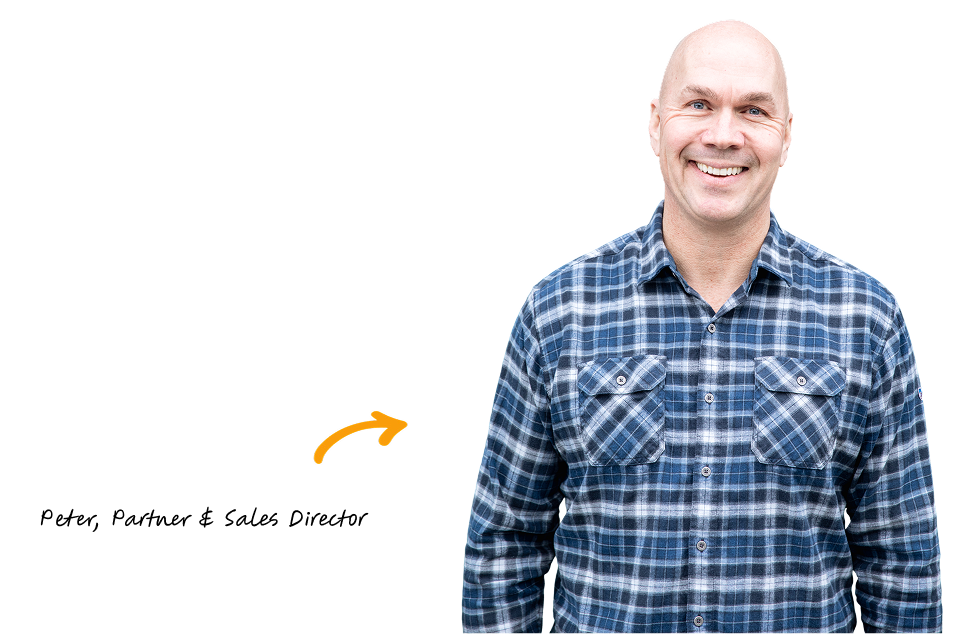
Have questions? Contact Peter!
We’ve built more websites than the hairs on Peter’s head 😎
 July 25, 2018
July 25, 2018
 builtmighty
builtmighty
 2018-07-25
2018-07-25 
 builtmighty
builtmighty 
 Previous
Previous

