Get started building your WooCommerce store or web application — Call us today at (206) 806.7809


Reading Time: 2 minutes
Let’s go over how to enable free shipping in WooCommerce.
Free shipping is a method that can be used in conjunction with coupons or minimum purchase amounts. For example, you might offer a one-time use coupon for free shipping. Or you might offer free shipping on all orders over $100.
Table of Contents
How to Add Free Shipping in WooCommerce
To get started, you’ll first need to add the free shipping method to one or more of your shipping zones.
Using the navigation menu, browse to WooCommerce -> Settings.
From the Settings screen, click on the Shipping tab.
By default, you’ll be taken to the list of shipping zones. If you haven’t already set up a shipping zone, do so − and you can watch our lesson on shipping zones for assistance. If you have one or more shipping zones, you can add the free shipping method.
When editing a shipping zone, scroll down to the Shipping Methods area and click on “Add shipping method.” The dialogue box will pop up.
In the drop-down box, select Free Shipping and click “Add shipping method.”
You’ll notice that free shipping has been added to your list of methods. Now, you’ll need to hover over the free shipping method and click the link to edit it.
The Free Shipping Settings dialogue box will appear. In this area, you can rename the method if you want your customers to see something other than “free shipping”. You’ll also need to choose an option for when free shipping will become available to your customers – click on the drop-down menu.
Parameters for Free Shipping
The options are as follows:
-
- A valid free shipping coupon
-
- A minimum order amount
-
- A minimum order amount OR a coupon
- A minimum order amount AND a coupon
Think about when you want free shipping to be available – if you want to use coupons, then you’ll need to set one up before customers can receive free shipping.
If you don’t want to use coupons, then you’ll need to set a minimum order amount in the next field.
Or if you want to use a hybrid method, you can offer a coupon and/or use a minimum order amount. This is completely up to you and can be changed later if you need more flexibility.
Once you have chosen an option, you can enter a minimum order amount if you are using that minimum amount as the trigger for free shipping to appear. When you are finished configuring settings, just click the “save changes” box.
Now your customers have the ability to reap the benefits of free shipping when they’ve satisfied your minimum requirements. This is a great reward system for customers to spend just a little more while giving them a great experience in your store.
Find all of our tutorials in one place − our WooCommerce Tutorials & Resources page.
Let’s Build Something Mighty
Whether you're kicking off a new project or looking to improve your current site, we're here to make it happen. Let’s build something that not only works for your business but helps it grow.
Let's talk
206-806-7809
Headquarters
Bainbridge Island, WA 98110, US
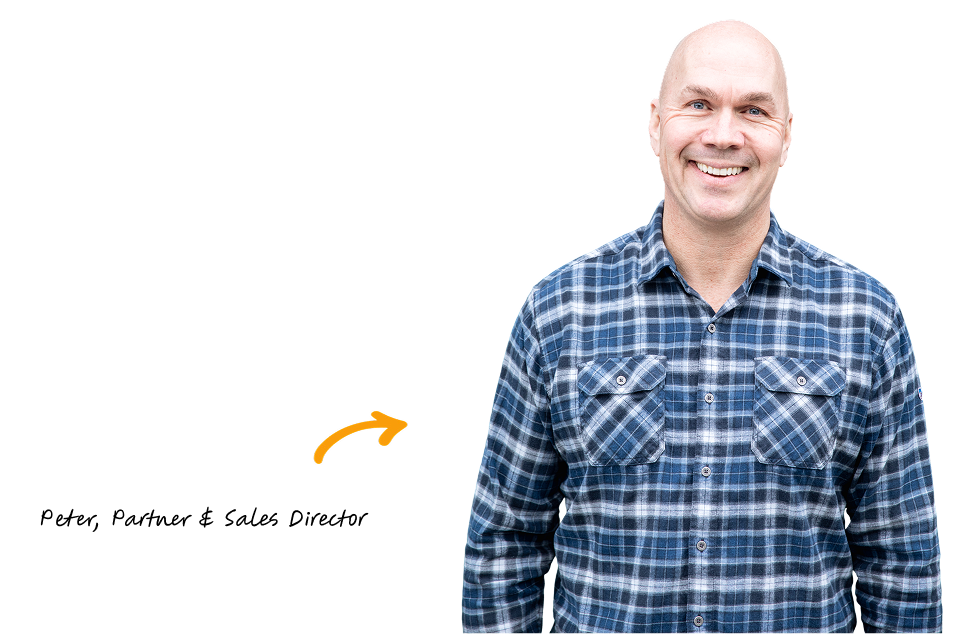
Have questions? Contact Peter!
We’ve built more websites than the hairs on Peter’s head 😎
 October 22, 2018
October 22, 2018
 builtmighty
builtmighty
 2018-10-05
2018-10-05 
 builtmighty
builtmighty 
 Previous
Previous

