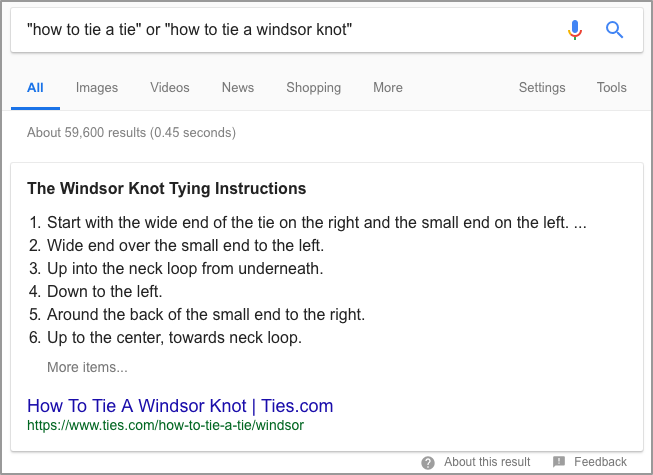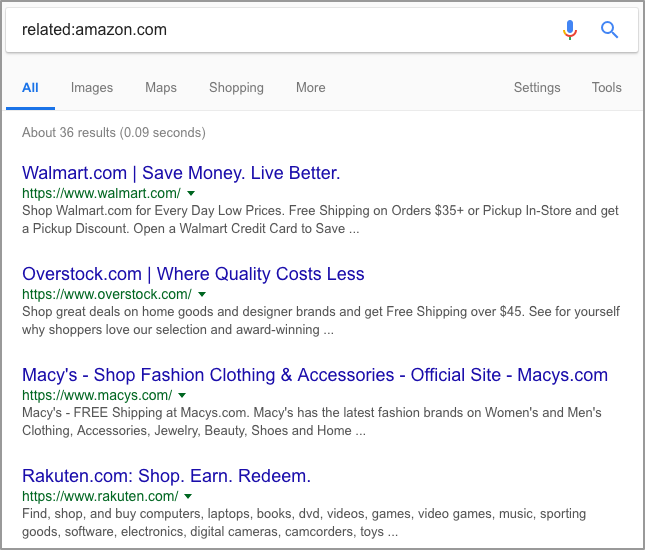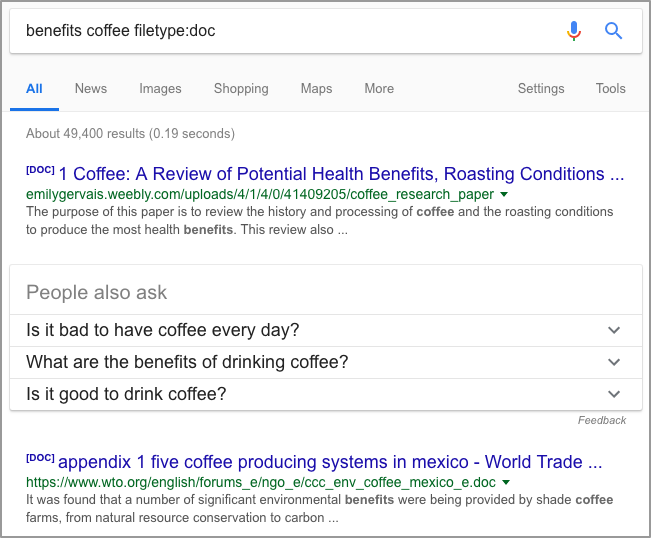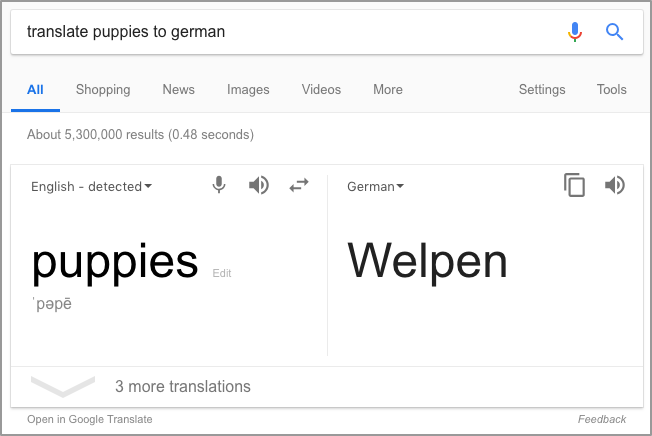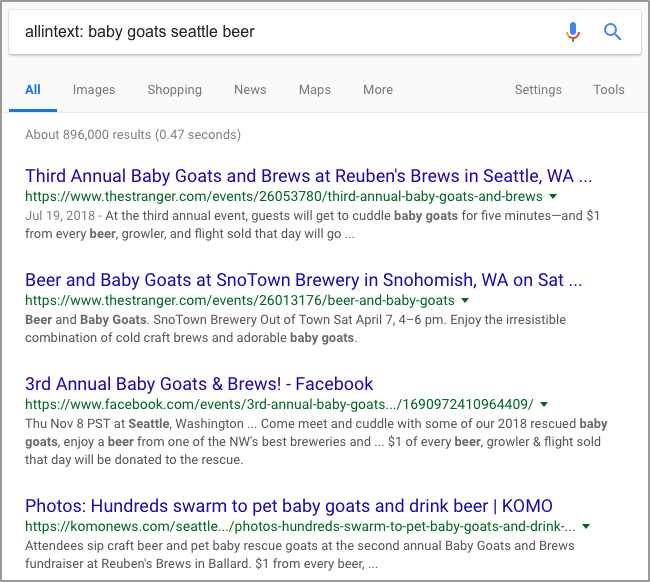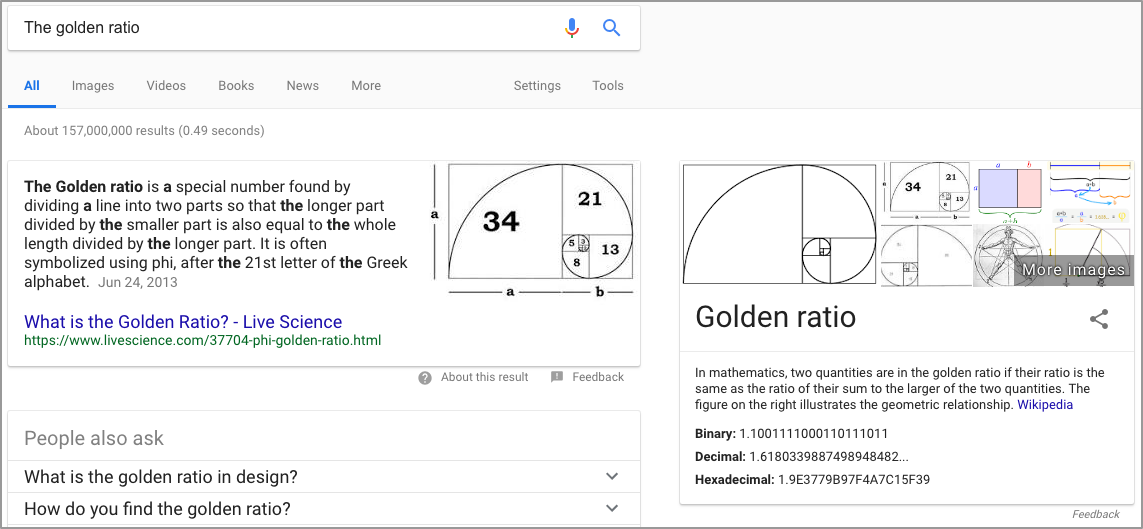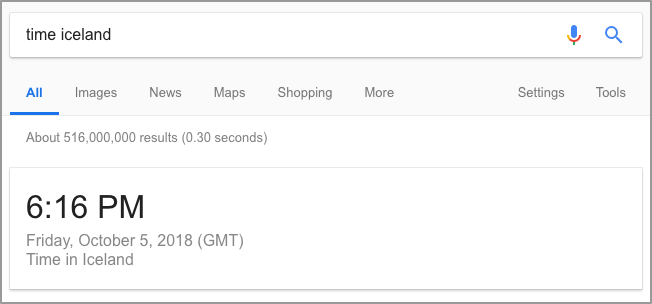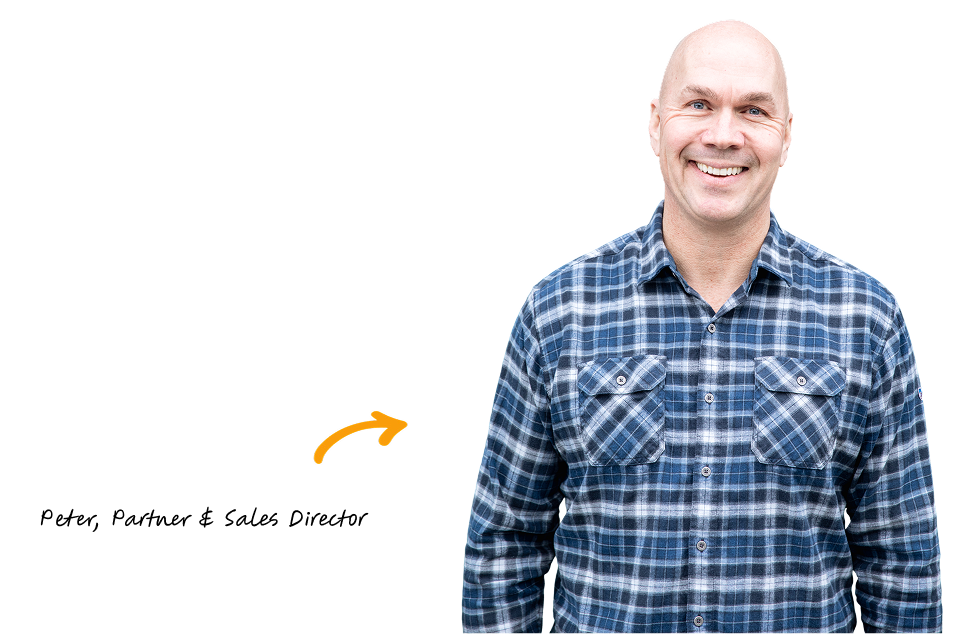Reading Time: 8 minutesSometimes you just want to find a very particular thing on a very particular website. You could go to the site and attempt to use a site search function that may or may not exist, and might not give you what you want. But with a Google site search, you can search any website just as you would search for “very cute dogs”.
Not everyone is a black belt in Google-Fu. That’s OK. We can all learn new things or, at least, use fancy cheat sheets.
Thoughtfully conceived keywords can still be too broad to retrieve the kind of information you’re aiming for. If you want to get real specific, it might be to your advantage to try using Google site search.
This kind of search allows you to search the entirety of a single website, facilitating the scan of a single domain instead of all of the vast world wide web.
As long as the information you need is on a single domain, you can quickly search to find what you’re looking for.
Here’s how you go about doing a Google site search.
Performing a Google Site Search
First step: navigate to www.google.com.
Then, enter in your desired site’s URL in the Google search box. Let’s say we’re doing a search for “email marketing” on Hubspot. We’d search “site:www.hubspot.com ’email marketing'”.

Make sure that you enter the URL correctly, including the letters preceding the main domain name − like blog, info, or www. This will have a big impact on the search results which are returned to you.
For example, Hubspot’s blog is at blog.hubspot.com.
Results from that subdomain wouldn’t come up in the previous search. If you were looking for “email marketing” posts on the blog, the search would look different.

One common oversight in this area is to not enter the prefix “www” where one is required. This will lead to far more search results than you intended, as it will include all subdomains.
On the same note, including the “www” for sites that do not use the prefix will give little to no results.
While you can certainly search for very specific things on a site, you can also just search for all indexed pages on that domain.
For example, if you wanted to figure out how many pages are indexed on wordpress.org, your search would be simpler − “site:wordpress.org”.
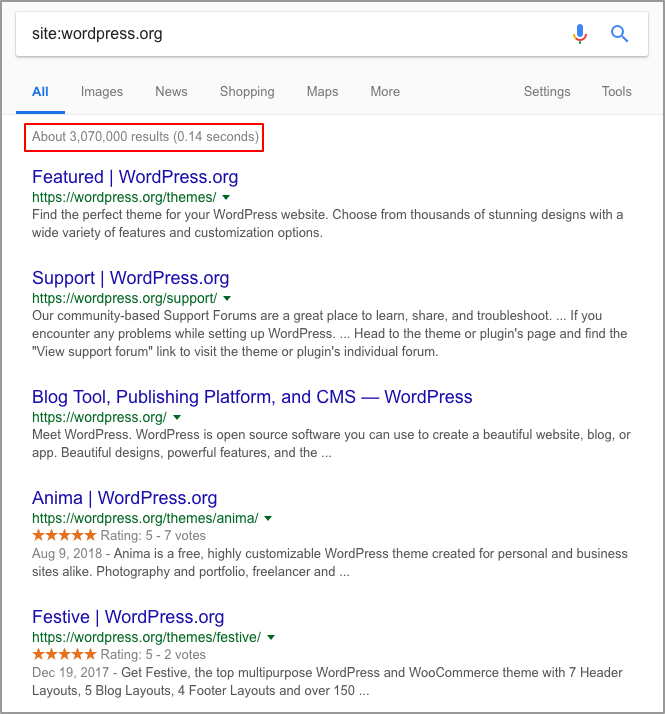
You can then choose to refine your search, for example by limiting the results returned to only the most recent. There are two ways to do that.
You can add the current year at the end of your string to get only results including that year.
Or, you can refine by clicking “Tools” and choosing your date range.
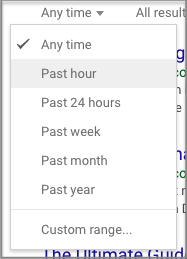
Benefits of Google Site Search
While there are a number of situations where Google site search could prove extremely useful, here are a few specific situations where it will provide the greatest value.
- For SEO, it’s important to understand how well a site is indexed compared to how many pages it has. By simply searching the site from Google, you can immediately ascertain the number of pages indexed by Google. Compare this number to your result from a crawling program (such as Screaming Frog) to find if there is a major indexing issue on the site.
- When you’re searching for very particular statistics, for a piece of content or a research paper, searching a site with Google is an excellent way to get relevant statistics and data from a single authoritative site.
- Again, when writing an original paper on a specific topic, you can use Google to scan for the topic you have in mind across important sites. This can help give great insight into your subject matter.
- Within this same realm, you can site search to find what your competitors are writing about. When attempting to gain a competitive advantage, this cannot be overlooked.
Google Chrome’s Omnibox
A truly amazing feature of the now ubiquitous web browser, Google Chrome, is the Omnibox. No longer just a URL bar, the Omnibox can do searches both simple and complex.
With Omnibox, you can search a specific website using just a few keystrokes. All you have to do is type in the first few characters of a site, press the Tab key, and start typing your search.
This allows you to search a website without actually navigating to it.
All sites will not be immediately available for use with this feature. To enable this, you need to go to the Chromebar settings.
You can get there by entering “chrome://settings/search engines” into the search bar. Alternatively and more simply, you can right-click the Omnibox and select “Edit Search Engines”.
Once in the settings:
- Scroll to “Other search engines”.
- Click the “Add” button.
- You’ll find three fields.
- In the first one, you’ll enter the site you want to search.
- The second will be your keyword for the site, i.e. what you type to bring it up in the Omnibox.
- In the third box, you enter the search URL.
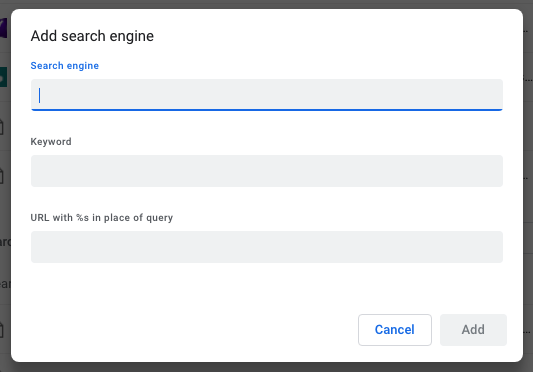
To find a site’s search URL, you want to go to that site and use the search function. The resulting URL, minus your search term, will be what you enter in that third box.
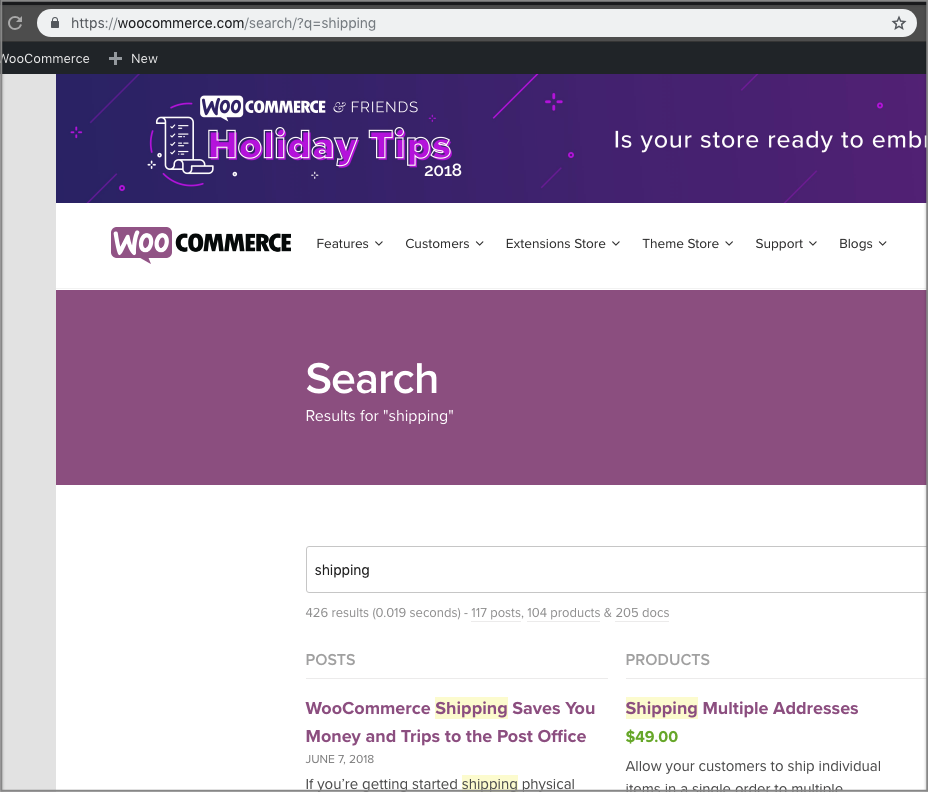
For example, when searching “shipping” on WooCommerce, my resulting URL is “https://woocommerce.com/search/?q=shipping”.
If I remove my search query, I end up with the search URL for WooCommerce. For sites you use often, this little step can save a lot of time later on.
Now, you can use the Omnibox to your heart’s desire!
Improving your Google searches
If you’re like most people, you’ve conducted zillions of searches using Google. But, this does not mean you have been using it in the most efficient way possible.
It’s possible that you have not yet earned your belt in Google-fu. While Google site search is an amazing way to garner info from one site, there are so many other ways to get exactly what you want from a search.
Advanced Google Search Tips
Essentially, this means you likely haven’t gotten as much out of Google Search as you could have. Here are a few tips for improving your Google searches.
- Use the Google tabs – If you look at the top of the search page, you’ll see a number of tabs which are labeled Web, Image, News, and More. You can use these tabs to convey to Google the kind of search you intend to conduct.

- Make Smart Use of Quotes – Looking for something very specific? Use quotes to reduce much of the guesswork. Anything that you put within quotes tells Google that you want an exact match on the text within.
- Search Using Multiple Keywords − Somewhat related to the use of quotes is the ability to search for multiple words or phrases. For phrases, you can exact match with quotes to search for all results from both phrases. For single words, there is no need to include quotes. Just add OR between the phrases.
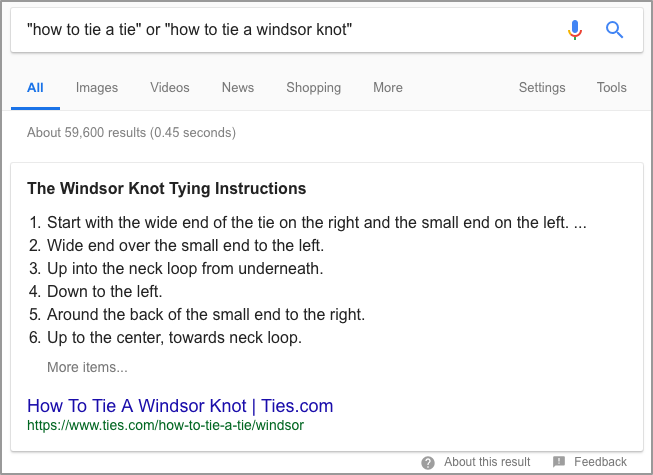
- Use the Asterisk as a Wildcard – This is one of the most useful tricks you can use on your Google searches. Wherever you use an asterisk in your search argument, it tells Google that it can be replaced by anything relevant. For example, if you are searching for a song title, but you aren’t sure about its actual name, you could enter “* Watchtower”. You are likely to get at least one result related to Jimi Hendrix’ famous song, All Along the Watchtower.
- Find Related Sites − When you want to find sites with similar content to a site you already know, just use related: before the URL you have in mind.
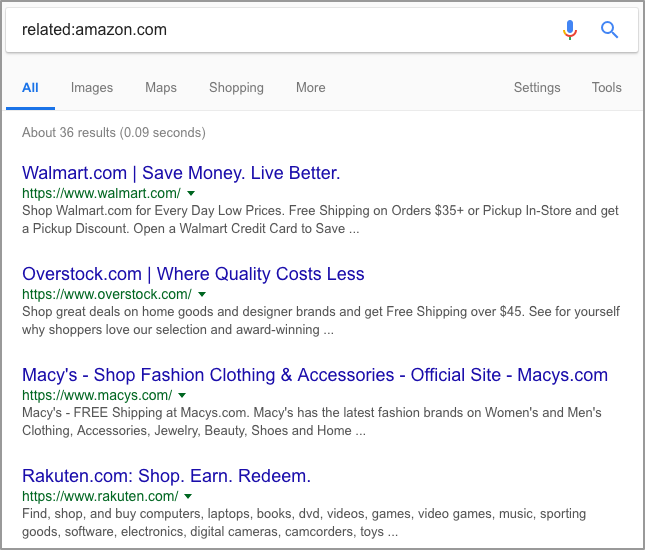
- Use the Define Command – Whenever you want to look up the definition of a word, you can quickly get to it by typing define: followed by the word. You can also hear the proper pronunciation by pressing on the megaphone icon.
- Find Certain Files − When you want a specific type of file on a certain subject, Google is there to help. Using filetype: followed by something like pdf, doc, or xml, you can find a huge amount of documents. Just add a search term before or after.
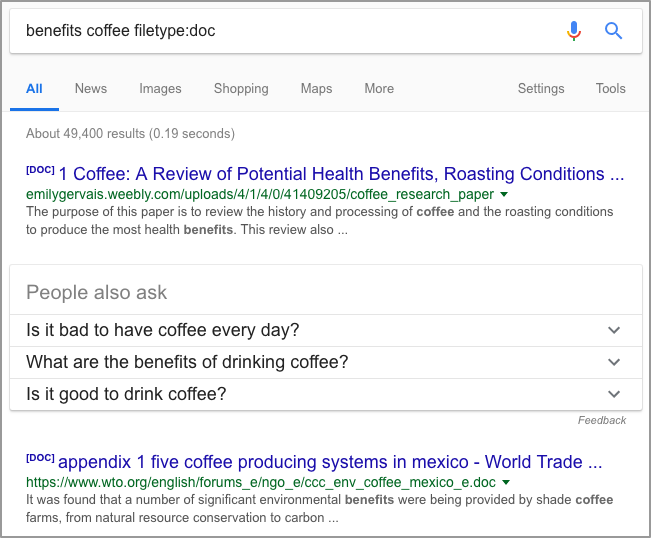
- Use a Hyphen for Excluding Words − The English language is full of words that mean multiple things. For that reason, it is super important to be able to refine searches with exclusions. For example, if you were searching for information about apples and didn’t want any results referring to the computer company, you’d type “apple -ipod -computer -watch – iphone”.
- Use “translate to” – Need to quickly translate a simple word or phrase into some other language? Save time by conducting a search that includes the keywords “translate [the word] to [the other language]”. This pulls in translations from Google’s powerful Translate service.
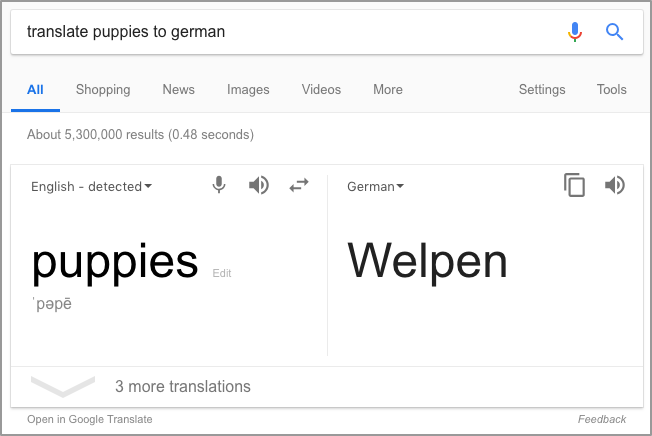
- Find Out Who Called You – If you just received a mysterious phone call, you can use Google to figure out who it is by typing phonebook: followed by the phone number. Even if it doesn’t tell you who it is, it’ll still include some relevant info about it. You can also find out where an area or ZIP code by simply typing in the three- or five-digit code.
- Search for Sites Containing Certain Words − With the search term allintext: you can find only the pages that include all your following search terms. Like if you searched “allintext: Built Mighty email marketing”, you’ll find our post all about the best email marketing platforms. Or, you can look for pages about baby goats, Seattle, and beer.
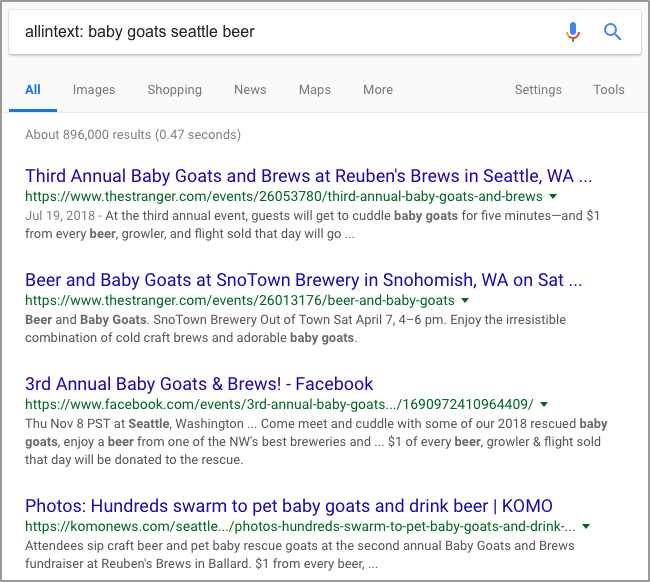
- Find Titles Containing Certain Words − In the same way, you can get even more specific and find only pages including your search terms in the title.
- Convert Currency or Metric Units − As far as metrics go, the US is at a disadvantage. Google makes converting miles to kilometers or ounces to milliliters super simple. Further, you can figure out how many Yen make a US dollar.
- Do Math − Who needs a calculator anymore? A simple Google search will solve your searched math problems with their built-in calculator. Further, you can search for mathematical terms and it will return the value.
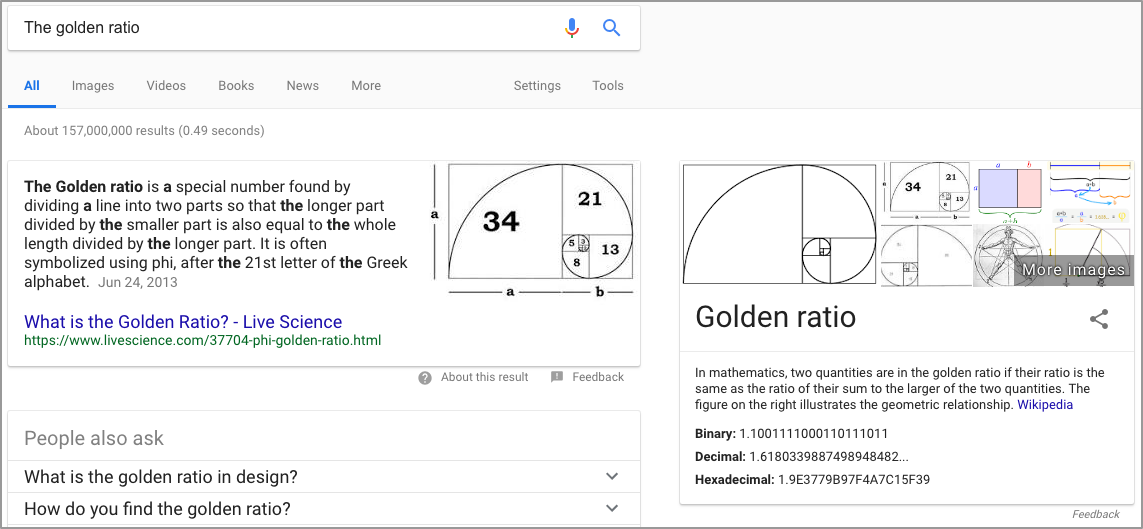
- Reverse Image Search − If you really want to know where an image came from, you can do that with Google Images. Go to the Images tab in search, click on the camera icon in the search bar and upload or add the URL of an image. If it doesn’t find the exact image, it will have some subject and image guesses for it.
- Find Out the Weather – You can quickly find out weather data for any area at all, simply by typing in weather followed by the city or zip code. For example, if you wanted to know what the weather is like in Buffalo, New York, you would simply search for “weather Buffalo NY”.
- What Time is it There? − This is another easy and quick shortcut for finding out what’s going on somewhere else. Just type time followed by the place. Because it’s five o’clock somewhere.
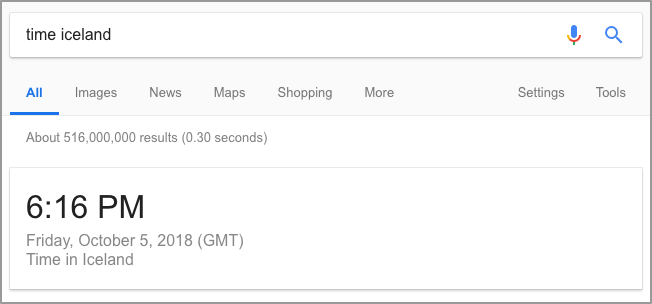
This calls for a cold one
builtmighty
Your Friendly Neighborhood Dev Squad
We’re a team of developers, designers, and digital strategists who build awesome eCommerce experiences—mostly with WordPress, WooCommerce, and custom solutions. Our blog is where we share tips, ideas, and behind-the-scenes insights from the stuff we’re working on every day.
eCommerce Strategy

2018-09-24
 < 1
< 1 mins

builtmighty
Tutorial

2018-10-22
 2
2 mins

builtmighty
 October 5, 2018
October 5, 2018
 8 mins
8 mins
 builtmighty
builtmighty
 October 5, 2018
October 5, 2018 8 mins
8 mins builtmighty
builtmighty



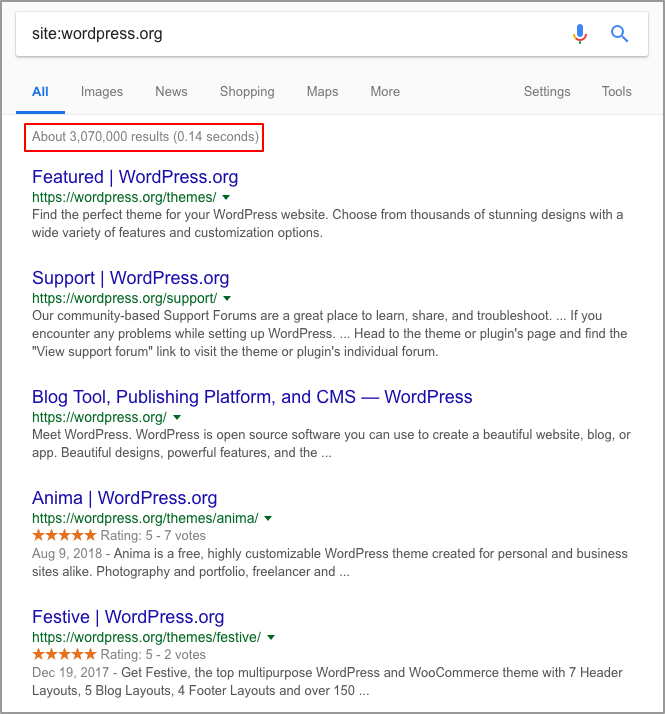
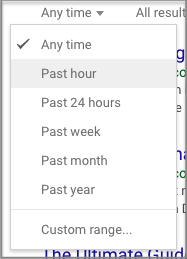
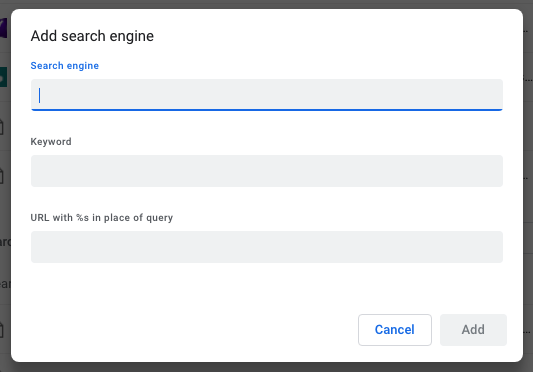
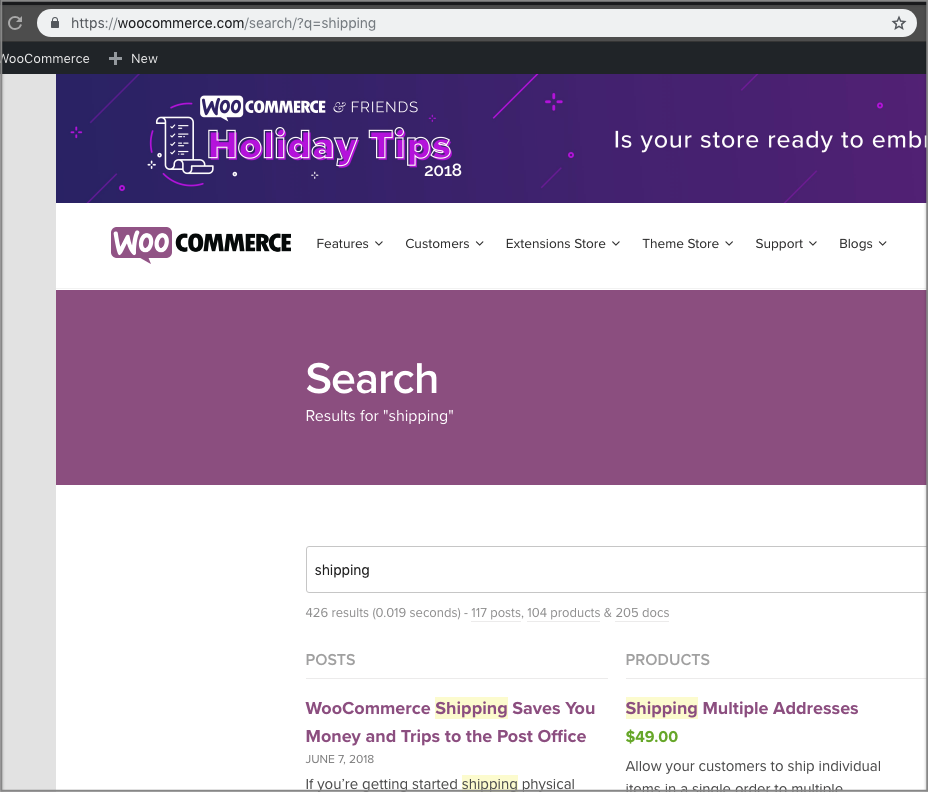
![]()