Get started building your WooCommerce store or web application — Call us today at (206) 806.7809

Table of Contents

Reading Time: 2 minutes


Table of Contents
WooCommerce Shipping Menu
From the WordPress Dashboard, use the left navigation bar to access the WooCommerce -> Settings page.

WooCommerce Shipping Class Menu
On the Shipping tab, click on the Shipping Classes sub-menu.
![]()
Shipping classes are useful when you have similar products that can all receive the same shipping settings and methods. So, shipping classes are groups of products.
Before you can assign products to a shipping class you must create the shipping class from this screen – more information about this process can be found in our lesson on Creating Product Shipping Classes.

Once product shipping classes have been created, there are two ways to assign products to them.
Individual Product Shipping Class Editing
The first is to go into the individual product page and go into the Shipping tab in the Product Data area. There is a drop-down menu for shipping class where you can assign the product to a shipping class or no shipping class. Just note that you may only select one shipping class per product.

Quick Edit Shipping Classes
The second way to assign products to a shipping class is to make the change using the “quick edit” feature from the All Products page. Hover over the product, click on Quick Edit, and then underneath the heading “Product data” you will see a drop-down menu for shipping class.

Regardless of the method you use to select a product shipping class, make sure you save any changes you make!


Your team is about to get a whole lot mightier.
If it sounds like we might be a good fit, send us a message. We’ll get back to you within 24 hours. And then we can hit the ground running.
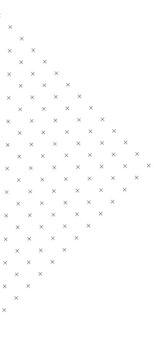
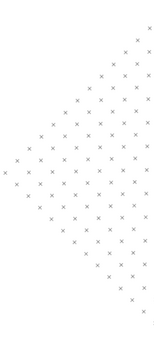

 July 25, 2018
July 25, 2018
 builtmighty
builtmighty 2018-07-25
2018-07-25 
 builtmighty
builtmighty  Previous
Previous