Get started building your WooCommerce store or web application — Call us today at (206) 806.7809

Table of Contents

Reading Time: 3 minutes


Let’s go over the configuration of the major WooCommerce settings.
In this lesson, we’ll mainly cover where to find these settings and how to generally use them. Below is a tab-by-tab explanation of the settings. The video above explains these settings in more detail. Feel free to skip through the video using the handy chapter bookmarks.
Table of Contents
WooCommerce Settings Menu
From the Dashboard, take a look at the navigation bar. Hover over the WooCommerce menu and look for Settings.

The settings page will load directly to the General tab. The default WooCommerce settings tabs are General, Products, Shipping, Checkout, Accounts, and Emails. Other tabs may appear as settings are changed, or as additional WooCommerce plugins and extensions are installed. Our version in this example includes a few extra tabs, which we will not get into today.
General WooCommerce Settings

The General tab contains settings related to store location, selling locations, shipping locations, customer locations, taxes, store notices, currency options, and often other settings that are added by additional plugins or extensions.
WooCommerce Products Settings

The Products tab contains four sub-menus: General, Display, Inventory, and Downloadable Products. Inventory and Downloadable Products are more advanced and we will not cover them in this tutorial.
General
The General sub-menu contains settings related to measurements of weight, size, and dimensions as well as turning reviews and ratings on or off.
Display
The Display sub-menu controls appearances, including the pages that various shop elements are displayed on. You can also control cart behavior and the size of product images from this sub-menu.
WooCommerce Tax Settings

If your store is set up to collect taxes during the payment process, the Tax tab pops up. The General settings control this. There are many tax options that we will cover in additional lessons.
WooCommerce Shipping Settings

The Shipping tab controls shipping zones and options as well as the creation and maintenance of shipping classes. There are also sub-menus for various shipping methods like USPS, UPS, FedEx, etc.
WooCommerce Checkout Settings

The Checkout tab contains settings related to the checkout page and payment methods/gateways that are available for customers. There are also configurations for coupons and guest checkout options.
WooCommerce Accounts Settings

If you require customers to create accounts in order to make purchases, you’ll find account creation and maintenance options in the Accounts tab. Registration forms, login reminders, and account endpoints are controlled from this tab.
WooCommerce Emails Settings

The Emails tab controls notifications that are sent to the store managers and customers. Notifications can be sent automatically when specific actions are taken on the site, such as when new orders are placed, when customer accounts are created or when refunds are requested. Notifications can be controlled individually using the gear icons on the right side of the Emails tab.
You are bound to find more tabs appearing in your WooCommerce settings menu as your eCommerce store grows in complexity. These will relate directly to certain extensions and will likely be simple to understand and use.
Hopefully, this tutorial helped in your journey toward WooCommerce autonomy. If you need help with larger projects or new site builds, our WooCommerce team lives and breathes this stuff and would be happy to help put together an amazing WooCommerce online store.


Your team is about to get a whole lot mightier.
If it sounds like we might be a good fit, send us a message. We’ll get back to you within 24 hours. And then we can hit the ground running.
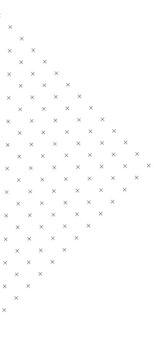
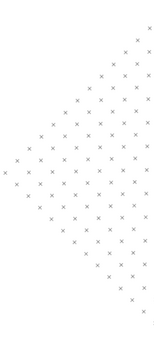

 May 24, 2018
May 24, 2018
 builtmighty
builtmighty 2018-05-07
2018-05-07 
 builtmighty
builtmighty  Previous
Previous